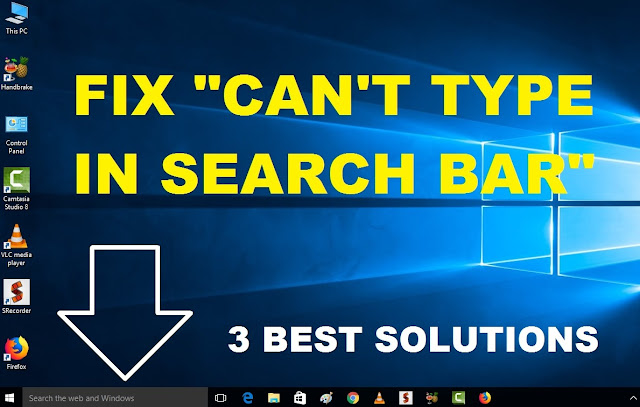How To Fix "Can't Type In Windows 10 Search Bar" | 3 Best Solutions
This article is about "How To Fix Can't Type In Windows 10 Search Bar", I will tell you 3 easy and working solutions through which you solve this problem in windows 10.
> Solution 1 : Open "Command Prompt" as Adminstrator.
> Once command open's, Type below mention command.
> Command is :
REG ADD HKLM\SOFTWARE\Microsoft\Windows\CurrentVersion\Run /v ctfmon /t REG_SZ /d CTFMON.EXE
> And then hit "Enter Key" to start execution of the command.
> Once command execute successfully, Restart your PC/Laptop.
> Solution 2 : Open "Command Prompt" as Administrator...
> Type below mention command...
> Command 1 :
> PowerShell -ExecutionPolicy Unrestricted
> Command 2 :
> Get-AppXPackage -AllUsers |Where-Object {$_.InstallLocation -like "*SystemApps*"} | Foreach {Add-AppxPackage -DisableDevelopmentMode -Register "$($_.InstallLocation)\AppXManifest.xml"}
> Wait till command execution ends successfully...(ignor any error message).
> Solution 3 : Open "Powershell".
> Do "Tick" the "Administrator Privileges" box.
> After that below mention command.
> $manifest = (Get-AppxPackage Microsoft.WindowsStore).InstallLocation + '\AppxManifest.xml' ; Add-AppxPackage -DisableDevelopmentMode -Register $manifest
> and then hit "Enter Key" to start the execution of the powershell command.
> Wait till cmd execute successfully, Once cmd execution ends, Restart your PC or Laptop.