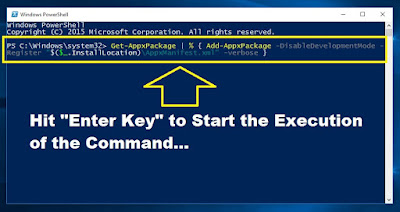Fix Start Button not Working in Windows 10 | 3 Working Solutions
In this article of "Fix Start Button not Working in Windows 10", I will tell you 3 simple and working solutions through which you can solve start button or Cortana not working issue in windows 10.
1st Solution : Restart "Windows Explorer".
> For that go to "Task Manager" and then scroll-down till you see "Windows Explorer".
> Right-Click on it and then click on "Restart", This will restart windows explorer.
2nd Solution : Open "Task Manager", Click on "File", Click on "Run New Task", Type "msconfig" and then hit "OK" button.
> Go to "Boot" tab, Tick the "Safe Boot", Select the "Network" radio-box and then click on "Apply-OK" button.
> Click on "Restart" button.
> Once you PC/Laptop restart, Go back to "Boot" tab again and this time "Un-Tick" the "Safe Boot" option.
> Click on "Apply-Ok" button and then click on "Restart" button.
3rd Solution : Open "Windows Powershell".
> Open "Task Manager", Click on "File", Click on "Run New Task" and then type "Powershell".
> This will open "Windows Powershell" in front of you.
> Now execute below command.
> Command Used In Video :
Get-AppXPackage -AllUsers | Foreach {Add-AppxPackage -DisableDevelopmentMode -Register "$($_.InstallLocation)\AppXManifest.xml"}
> If above Command not work then try this command :
Command 2: Get-AppxPackage | % { Add-AppxPackage -DisableDevelopmentMode -Register "$($_.InstallLocation)\AppxManifest.xml" -verbose }
> This cmd will take few minutes to complete it's execution, So be patient & let that cmd execute successfully...
> Once cmd execute successfully ends then restart your PC/Laptop...