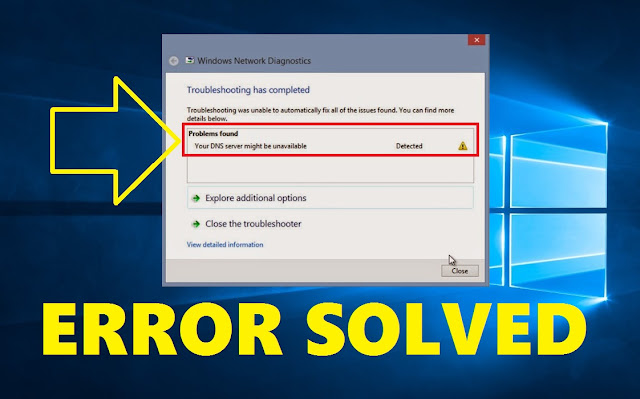How to Lock Folder with Password in Windows 10 without Software Code
How to Lock Folders with Password in Windows 10 without Software Code
Copy below mention code :
> Watch Video Tutorial on "How to Lock Folder with Password": CLICK HERE

How to Fix This Site Can't be Reached in Google Chrome
How to Fix This Site Can't be Reached in Google Chrome
Method 1 : Command Prompt.
Step 1 : Open "Command Prompt" as Administrator.
Step 2 : Execute all below mention cmds one by one... (You will find these all cmds in the video description).
> Cmd 1 : ipconfig /release & then press "Enter Key"...
> Cmd 2 : ipconfig /all & then press "Enter Key"...
> Cmd 3 : ipconfig /flushdns & then press "Enter Key"...
> Cmd 4 : ipconfig /renew & then press "Enter Key"...
> Cmd 5 : netsh int ip set dns & then press "Enter Key"...
> Cmd 6 : netsh winsock reset & then press "Enter Key"...
That's it... Exit the command prompt
Method 2 : Set DNS Server Addresses.
> Preferred DNS Server : 8.8.8.8
> Alternate DNS Server : 8.8.4.4
> Tick the validate box & then click on "OK" button to save the changes...
> That's it... I hope one of the above method will works for you. Do mention that fix in the comment section...
> If my video helps you then Don't forget to Subscribe my Channel for more Videos... Take Care & Stay Blessed...
How to Fix Data Vocabulary Schema Deprecated Breadcrumbs Easily
How to Fix Data-Vocabulary Schema Deprecated Breadcrumbs Easily
> Step 1 : Open "Google Search Console"...
> Step 2 : Select your blog on which you want to fix that breadcrumbs error...
> Step 3 : Click on "Breadcrumbs"...
> Step 4 : Click on "Valid with warning"...
> Step 5 : Scroll-down and then click on "Not started"...
> In this windows it will display all those pages which are affected by this error...
> Step 6 : Now how to fix it ? Sign-In into your blogger account...
> Step 7 : Select your blog and then click on "Theme"...
> Step 8 : Click on "Edit HTML"...
> Step 9 : Now press [ctrl+F] to open search bar & then search for : ".breadcrumbs a:hover"
> Step 10 : Copy the first 2 line code from the file & then paste them to under ".breadcrumbs a:hover"
Click Here for Code File
> Step 11 : After that again go to code file & then this time copy "id='backlinks'"...
> Step 12 : Again goto HTML, Press Ctrl+F & then search for "id='backlinks'"
> Step 13 : Select all the "<b:includable breadcrumbs" to "</b:includable>" code
> Step 14 : Go back to code file & then copy all "<b:includable breadcrumbs" to "</b:includable>" code...
> Step 15 : And then paste that code in-place of that code which you have selected...
> Step 16 : Once you done that just save theme now...
> Step 17 : Again open "Google Search Console"...
> Step 18 : Copy the URL which prompt that error message & then paste it on "Inspect any URL bar"...
> Step 19 : Click on "Test Live URL" button, This will start testing and fix this breadcrumbs error from blog...
> That's it...This will definitely fix this breadcrumbs error
message.

Data Vocabulary Schema Deprecated Breadcrumbs Warning Error Fix Code
Data Vocabulary Schema Deprecated Breadcrumbs Warning Error Fix Code
.breadcrumbs a:hover
.breadcrumbs svg{width:16px;height:16px;vertical-align:-4px}
.breadcrumbs svg path{fill:#666}
id='backlinks'
<b:includable id='breadcrumb'
<b:includable id='breadcrumb' var='posts'> <b:if cond='data:blog.pageType == "item"'> <b:loop values='data:posts' var='post'> <b:if cond='data:post.labels'> <div class='breadcrumbs' itemscope='itemscope' itemtype='https://schema.org/BreadcrumbList'> <svg viewBox='0 0 24 24'><path d='M10,20V14H14V20H19V12H22L12,3L2,12H5V20H10Z' fill='#000000'/></svg> <span itemprop='itemListElement' itemscope='itemscope' itemtype='https://schema.org/ListItem'> <a expr:href='data:blog.homepageUrl' title='Home' itemprop='item'> <span itemprop='name'>Home</span></a> <meta content='1' itemprop='position'/> </span> <svg viewBox='0 0 24 24'><path d='M5.5,9A1.5,1.5 0 0,0 7,7.5A1.5,1.5 0 0,0 5.5,6A1.5,1.5 0 0,0 4,7.5A1.5,1.5 0 0,0 5.5,9M17.41,11.58C17.77,11.94 18,12.44 18,13C18,13.55 17.78,14.05 17.41,14.41L12.41,19.41C12.05,19.77 11.55,20 11,20C10.45,20 9.95,19.78 9.58,19.41L2.59,12.42C2.22,12.05 2,11.55 2,11V6C2,4.89 2.89,4 4,4H9C9.55,4 10.05,4.22 10.41,4.58L17.41,11.58M13.54,5.71L14.54,4.71L21.41,11.58C21.78,11.94 22,12.45 22,13C22,13.55 21.78,14.05 21.42,14.41L16.04,19.79L15.04,18.79L20.75,13L13.54,5.71Z' fill='#000000'/></svg> <b:loop index='num' values='data:post.labels' var='label'> <span itemprop='itemListElement' itemscope='itemscope' itemtype='https://schema.org/ListItem'> <a expr:href='data:label.url + "?&max-results=16"' expr:title='data:label.name' itemprop='item'> <span itemprop='name'><data:label.name/></span> </a> <meta expr:content='data:num+2' itemprop='position'/> </span> <b:if cond='data:label.isLast != "true"'> <svg viewBox='0 0 24 24'><path d='M8.59,16.58L13.17,12L8.59,7.41L10,6L16,12L10,18L8.59,16.58Z' fill='#000000'/></svg> </b:if> </b:loop> <svg viewBox='0 0 24 24'><path d='M8.59,16.58L13.17,12L8.59,7.41L10,6L16,12L10,18L8.59,16.58Z' fill='#000000'/></svg> <span><data:post.title/></span> </div> </b:if> </b:loop> </b:if> </b:includable>
How to Fix Ethernet doesn't have a Valid IP Configuration in Windows PC/Laptop
How to Fix Ethernet doesn't have a Valid IP Configuration in Windows PC/Laptop
How to Fix Your DNS Server Might Be Unavailable Error in Windows 7/8/10
How to Fix Your DNS Server Might Be Unavailable Error in Windows 7/8/10
> Commands are following.
How to Protect your USB Drive with Password 2019 | Encrypted USB | Secure Flash Drive
How to Protect your USB Drive with Password 2019 | Encrypted USB | Secure Flash Drive
Click Here to Download
Windows 10 Products Keys List
Windows 10 Products Keys List :